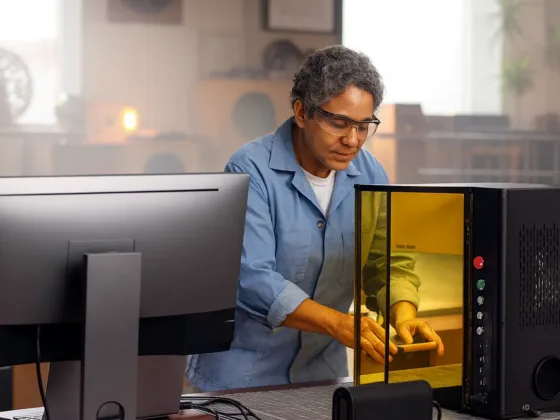Table of Contents Show
Roku TV revolutionized the ways in which content is consumed as digital, providing an excellent scope for app development. Whether one is a skilled developer or merely a beginner, understanding the essentials of developing an app for Roku TV can present a new and exciting audience and avenues for revenue streams.
This step-by-step guide will walk you through some of the fundamental aspects of creating apps for the Roku TV system.
What is Roku TV Apps Development?
Roku TV apps development involves designing, coding, testing, and deploying apps tailored for the streaming platform of Roku. Roku uses BrightScript, the own programming language and a framework named SceneGraph, for optimizing performance and experience on devices using Roku.
Benefits of developing Roku apps
- Reach millions of active users worldwide.
- Showcase your unique content. It can be video, games, or utility applications.
- Monetize your app with ads, subscriptions, or one-time purchases.
Why Develop an App on Roku TV?
1. Huge User Base
Roku has over 70 million active users. That is a pretty huge and engaged user base that can be exposed to your app when you launch it on this platform.
2. Developer-Friendly Tools
Roku offers an extensive set of tools, the Roku SDK (Software Development Kit), that developers can use easily to create and test their applications.
3. Revenue Opportunities
Developers can monetize their apps through the advertising framework from Roku or incorporate subscription models for steady revenue streams.
Step-by-Step Guide to Roku TV Apps Development
Step 1: Set Up Your Development Environment
Before you can start coding, you need to prepare your system for Roku tv apps development.
Requirements:
- A computer (Windows, Mac, or Linux).
- A Roku device for testing.
- Access to the Roku Developer Portal.
- A code editor (e.g., Visual Studio Code).
Steps:
- Create an account on the Roku Developer Portal.
- Configure your Roku device in Developer Mode by going to Settings > System > About and following the activation instructions.
- Install the Bright Script plugin for your code editor to simplify development.
Step 2: Understand the Basics of BrightScript and SceneGraph
Bright Script is the primary language used for developing Roku TV apps. It is simple and resembles other scripting languages like Python or JavaScript.
Key Concepts:
- BrightScript: Handles app logic, such as user interactions and backend functionality.
- SceneGraph: Manages the user interface, enabling the creation of visually appealing layouts and designs.
Spend time reviewing the BrightScript documentation and experimenting with SceneGraph templates.
Step 3: Create Your First Roku App
1. Set Up Your Project
- Log in to the Roku Developer Portal and create a new channel.
- Download a sample app from the Roku GitHub repository to familiarize yourself with the project structure.
2. Write Your Code
- Use BrightScript to handle backend processes.
- Design the UI using SceneGraph components, such as nodes and templates.
3. Package Your App
- Compress your project files into a.zip package.
- Upload the package to the Developer Portal for testing.
Step 4: Test Your App on a Roku Device
Testing is what will ensure your app works perfectly before it hits the market.
How to Test:
- Connect your Roku device to the same network as your computer.
- Access the Developer Mode web interface by inputting the device’s IP address in your browser.
- Upload your app’s package and look for errors.
Use Roku’s Debugger tools to find and correct issues.
Step 5: Monetize Your App
Monetization is a key step for many developers. Roku supports several revenue models:
- In-App Advertising: Leverage Roku’s ad framework to earn from ad placements.
- Subscription Services: Offer exclusive content for a monthly or yearly fee.
- Pay-Per-View: Charge users for one-time access to specific content.
Step 6: Submit Your App for Approval
Once your app is complete and thoroughly tested, submit it for Roku’s approval.
Submission Steps:
- Log in to the Developer Portal.
- Upload the package of your app along with metadata such as descriptions and screenshots.
- Wait for Roku’s review team to review it.
Once passed, your app will be added to the Roku Channel Store.
Guidelines for Building Successful Roku TV Apps
- User Experience: Navigation has to be kept simple and easy.
- Performance: Optimize your application so that there is no hang or crash during execution.
- Updates: Keep upgrading your application and adding new stuff and fixes to keeps it engaging for the users.
Final Thoughts
Developing apps for Roku TV is an exciting opportunity to reach a global audience while leveraging Roku’s robust platform. With tools like BrightScript and SceneGraph, creating high-quality apps is more accessible than ever.
Follow this guide step by step, and you’ll be well on your way to mastering Roku TV apps development and launching your first successful app.
FAQs
Roku TV app development involves designing, coding, testing, and deploying applications specifically for the Roku streaming platform, using BrightScript as the programming language and SceneGraph as the framework to enhance performance and user experience.
The benefits of developing apps for Roku TV include reaching millions of active users globally, showcasing unique content such as videos or games, and monetizing your app through advertisements, subscriptions, or one-time purchases.
Roku has over 70 million active users, providing a significant and engaged audience for your app when launched on their platform.
To start developing apps for Roku TV, you need a computer (Windows, Mac, or Linux), a Roku device for testing, access to the Roku Developer Portal, and a code editor like Visual Studio Code with the BrightScript plugin installed.
You can monetize your Roku TV app through various models, including in-app advertising using Roku’s ad framework, offering subscription services for exclusive content, or implementing a pay-per-view model to charge users for one-time access to specific content.
To submit your Roku app for approval, log in to the Developer Portal, upload your app’s package along with the required metadata (descriptions and screenshots), and wait for Roku’s review team to evaluate your submission before it is added to the Roku Channel Store.