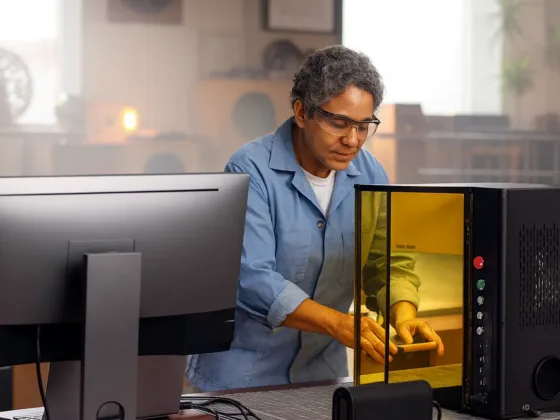Table of Contents Show
Follow these steps to enhance your productivity from the first day you build your PC and minimize the hassles of setting and installing a new computer. For more, check out the official website – techfast.com.au.

Verify the Status of The Network, Windows Edition, and Activation
You won’t be able to do much unless you have a working Internet connection. In reality, an Internet connection is required for the majority of the remaining procedures on this checklist.
The built-in Windows 10 network drivers operate perfectly on most PCs sold in the last five years. Windows Setup will use an existing wired connection or request for Wi-Fi credentials when you go through the Out of Box Experience (OOBE) section of the procedure.
Go to Settings > Network & Internet > Status after you’ve completed the setup and arrived at the Windows desktop.
Set Up Primary Configurations
Windows 10 will prompt you to set your language, time zone, clock, and calendar after you’ve established the essential initial connections (power, plus monitor, keyboard, and mouse as needed).
Microsoft will force you to make a login—preferably by creating or using an existing Microsoft account—the same one you’d use to connect to your Xbox, Skype, OneDrive, Office on the Web, and pretty much any other Microsoft service.
The advantage is that you can use it to sync your backgrounds and settings across all of your Windows PCs. It connects your computer to the Internet.
Read Also:
- Let the Fun Begin: Transform Your Ordinary Living Room into a Gaming Room in 4 Easy Steps
- The 8 Benefits of The Best Gaming Chairs Over Traditional Chairs That No One Tell You
- Practice Tests – Your Best Option for Microsoft AZ-303 Exam During Preparation Phase
- A Beginners Guide to Choose the Best Prebuilt Gaming PC
Attach the Peripherals
You will need to connect a mouse and keyboard to operate the computer. Most modern keyboards and mice use a USB connection, so finding an available port is simple.
Simply insert your mouse and keyboard, or their wireless adapter(s), into any accessible USB port, and you’re ready to go. If you’re using an older keyboard and mouse, use the green and purple PS/2 connectors shown in the diagram above to connect them.
Fortunately, the ends of these cables are color-coded; simply match the color to the proper port and you’ll be ready to use your new computer.
Any additional accessories you may have, such as a printer/copier/scanner or speaker. A USB port will be used to connect the majority of these gadgets. Some older printers, on the other hand, use the pink parallel port seen above.
Similarly, some speakers still use the circular green/pink audio jack. To get all of your cables in the right ports, use the chart above, along with color coding and size.
You’re ready to power on your new computer once you’ve connected all of your wires and double-checked for accuracy.
For Your System Drive, Enable Bitlocker Encryption
Encrypting the contents of your system drive protects you from a nightmarish scenario: your computer is lost or stolen, and a thief can boot from a portable device and peruse its contents without consequence. The best protection is to encrypt the entire device so only you or someone with the recovery key who may access its contents.
The encryption technologies provided in commercial editions of Windows, including Windows 10 Pro, are referred to as BitLocker by Microsoft.
Antivirus/Malware and Security
You’ll want to make sure your new computer is protected against viruses and spyware before you start surfing the web. Some PCs will already have a free basic antivirus installed, such as Microsoft Security Essentials. It may also come with a free trial subscription to Norton or McAfee.
If you’re satisfied with the protection that came with the computer, simply open it to ensure that the software is up to date and active and complete any necessary setup procedures.
Download Updates
Your PC will notify you that Windows updates are available at some point, generally about five minutes after you successfully load up. Take advantage of the new information. Go to Settings > Update & Security > Windows Update to see if they’re available.
Windows 10 receives a significant update twice a year and depending on when Windows 10 was installed on your machine; you may be behind. You may have a large number of updates to download.
Finally, Set up a Recovery Plan
Some techies used to prefer reinstalling an operating system after a disaster. You can’t do that in Windows 10 because there aren’t 30 floppy discs to insert. However, you could buy it on a USB drive.
Instead, you’d utilize the Recovery tool to start anew, which would necessitate all of those uninstalls and updates all over again. Instead, make a backup of your immaculate Windows 10 system right now so you can swiftly restore everything if something goes wrong.